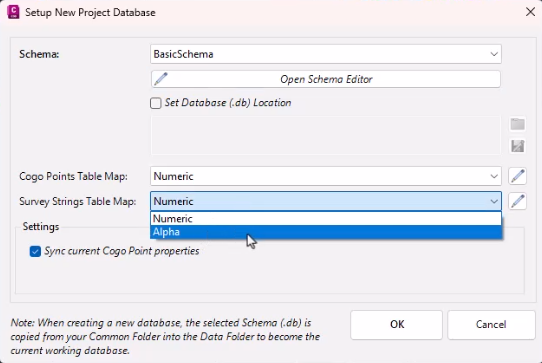Setup Project Database
Icon: |
|
Introduction
Additional (Attribute) data can be attached to COGO Points and Survey Strings and is stored in a Project Database.
This command creates a local Project Database.
The Project Database stores additional/extended/attribute data on individual points and strings (by attaching Data Tables to each). Data Tables contain fields of data.
This command can be used to select/add a different Schema to be attached to COGO Points and Survey Strings in the drawing. A Schema contains a collection of Data Tables.
The Project Database is, by default, included in the data folder (Project Storge) for the current drawing. A common Project Database can however also be established, enabling multiple separate drawing files (surveys) to be attributed through the one database.
About the Project Database
The Project Database is fully editable and includes:
-
Schema: Schemas contain Data Tables
-
Data Tables: Data tables include defined fields (attributes) that can be attached to COGO Points and Survey Strings. Data can then be edited to each object, for each field in each Data Table. Each Field in a Data Table has an allowable input format, default value and can be associated with a validated list (managed by the Field Validator command)
-
COGO Point Data: Contains all data attached to COGO Points in the drawing
-
Survey String Data: Contains all data attached to Survey Strings in the drawing
When a Project Database is first created, users have the option to automatically assign Data Tables to COGO Points and Survey Strings already contained within the drawing. This is achieved by matching COGO Point Codes (and Survey String Codes) to different Data Tables via the COGO Point Table Map and Survey String Table Map commands. Where no table maps are assigned or no matching Code is found, users can manually assign Data tables to COGO Points and Survey Strings following this command.
About Schemas, Data Tables and Field Validation
The Schema Editor can be used to manage Schemas applied to the current Project Database and manage Global Schemas that provide a "blueprint" for data structures for new project databases.
Details
Upon selecting the command the following form is displayed:
|
|
|
|
Schema |
On initial creation of the Project Database, list available
Schema
templates (e.g., Default Schema, BasicSchema, XML-JXL Schema) to use to create
Data Tables in the current project. Note: After creating/updating the Project Database by clicking OK on this form, this becomes the local (and current) schema applied to the current drawing. Multiple Schema can be added to the current project by running this command multiple times and selecting a different Schema template to apply. |
|
Open Schema Editor |
Launches the Schema Editor interface to view or modify the Data Tables for the selected Schema. This is useful for reviewing or customising fields, constraints, and validators associated with the current drawing. |
|
Set Database (.db) Location |
Allows users to specify a custom file path where
the .db file (project database)
should be created or stored. When enabled, a file/folder selection dialog
appears. This overrides the default data folder location and facilitates multiple drawings operating through the one Project Database. |
|
Cogo Points Table Map |
Opens the COGO Points Table Map form. |
|
Survey Strings Table Map |
Opens the Survey Strings Table Map form. |
|
Sync current Cogo Point properties (checkbox) |
If ticked on, the following will apply: Where there is a COGO Point Property named the same as a Field name in the applied Data Table, the contents of that Point Property will be applied to the corresponding Field in the Data Table for that point. |
|
OK |
Saves the Code list and matching Data Tables. |
|
Cancel |
Cancels the operation and closes the dialog without saving changes |