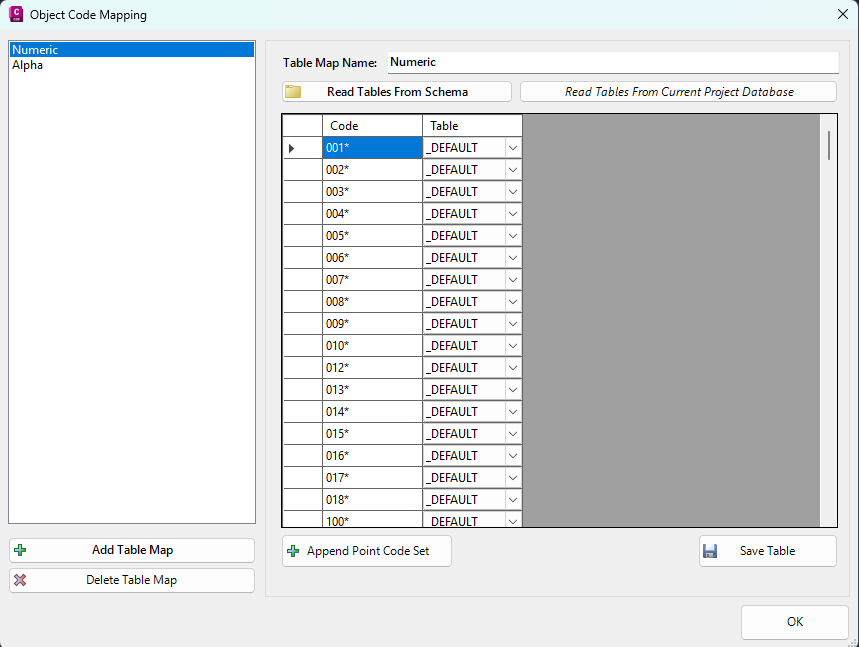Survey String Table Map
Icon: |
|
Introduction
When a Project Database is first created, users have the option to automatically assign Data Tables to Survey Strings already contained within the drawing, or append Data Tables to Survey Strings in a drawing. This is achieved by matching Survey String Point Codes to different Data Tables via this command.
Details
Upon selecting the command the following form is displayed:
|
|
|
|
[Table Map List] |
|
|
Add Table Map |
Creates a new Table Map. Type in a name and click OK to create. |
|
Delete Table Map |
Removes the selected table map from the list on the left |
|
Table List Details |
|
|
Table Map Name |
Displays or allows naming the current table mapping (e.g. Numeric, Alpha) |
|
Read Tables From Schema |
Imports Data Tables from a selected Schema file. |
|
Read Tables From Current Project Database |
Imports Data Tables contained in the current Project Database |
|
[Code List] |
List of Codes with associated Data Tables |
|
Append Point Code Set |
Select a Point Code Set to populate all Codes in the list. |
|
Save Table |
Saves the current Code Table Map |
|
OK |
Close the form |