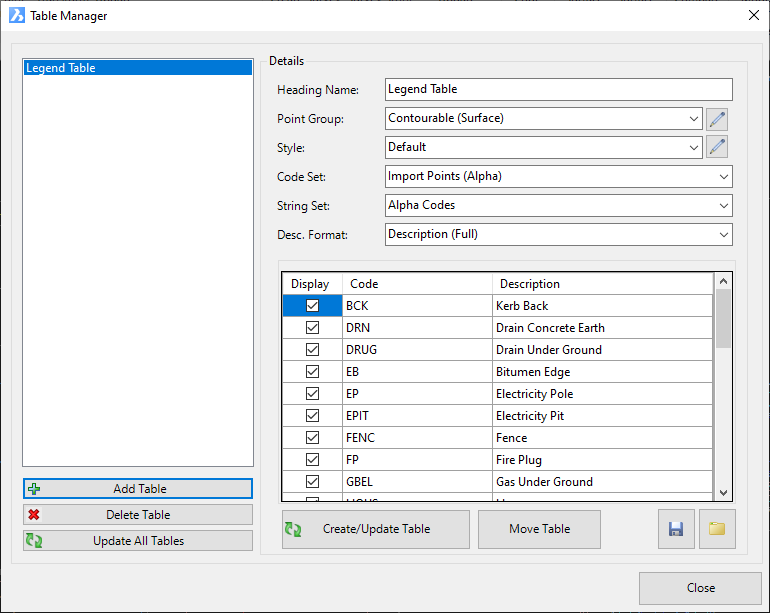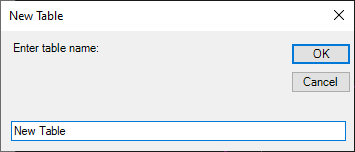Group Table
Icon: |
|
Introduction
This command is typcially used to create a 'legend' table detailing all point codes and survey strings used in the drawing. To manage what is incuded in a table, users create their own Table Styles. Table Styles set the data to report in each column as well as how that data is displayed.
Users create named Tables, and for each Table can select the following:
-
A source point group (to create the list of Codes to include in the table)
-
A Table Style for layout of the table (this includes what is displayed in each column and how that data is displayed)
-
Display of point and survey string information in the table (via a Point Code Set and Survey String Set).
From the above selections, the software will populate a list of Codes in the lower panel. For each Code, users can set a Description to be used in the table output. The descriptions can be saved to file and reused on any table.
Example table output shown, below:
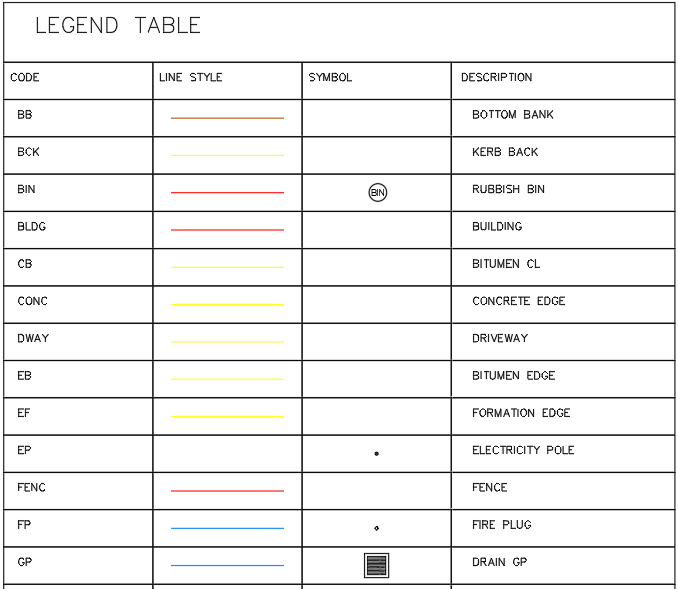
Details
Upon selecting the command the following form is displayed:
|
|
|||||||||
|
Table List |
List of Tables that can be created in the drawing | ||||||||
|
Add Table |
Create a new Table to be displayed in the drawing. Once selected, the following form will display:
|
||||||||
|
Remove Table |
Removes the selected Table from the list. |
||||||||
|
Update All Tables |
Creates/Updates all Tables in the drawing from the Table List. |
||||||||
|
Details |
|||||||||
|
Heading Name |
Type in a title (top row Heading) for the Table | ||||||||
|
Point Group |
Select a Point Group to populate Codes in the lower panel | ||||||||
|
Point Group Edit button |
Click to open the Point Group form. | ||||||||
|
Style |
Pick a Table Style to create. | ||||||||
|
Style Edit Button |
Click to open the Table Styles form to establish the column information and table display. | ||||||||
|
Code Set |
Use the picklist to select a Point Code Set. | ||||||||
|
Survey String Set |
Use the picklist to select a Survey String Set. | ||||||||
|
Desc. Format |
Not used | ||||||||
|
[List of Codes] |
Lists the codes from the selected Point Group. | ||||||||
|
Code |
Lists the codes found for points in the selected Point Group (non-editable) | ||||||||
|
Description |
Type in a Description for each Code (or load from file) | ||||||||
|
Create/Update Table |
Creates the current Table in the drawing. | ||||||||
|
Move Table |
Click to enable the table insertion to be moved in the drawing. Select in the drawing and follow the command prompts. | ||||||||
|
Save Codes and Descriptions |
Saves the Codes and Descriptions in a comma separated file
(Code, Description) with file extension .desc. Select a folder location (default location is recommended) and type in a file name. |
||||||||
|
Load Descriptions |
A form will display to navigate to and select a .desc type file to assign Descriptions to all displayed Codes in the list. | ||||||||