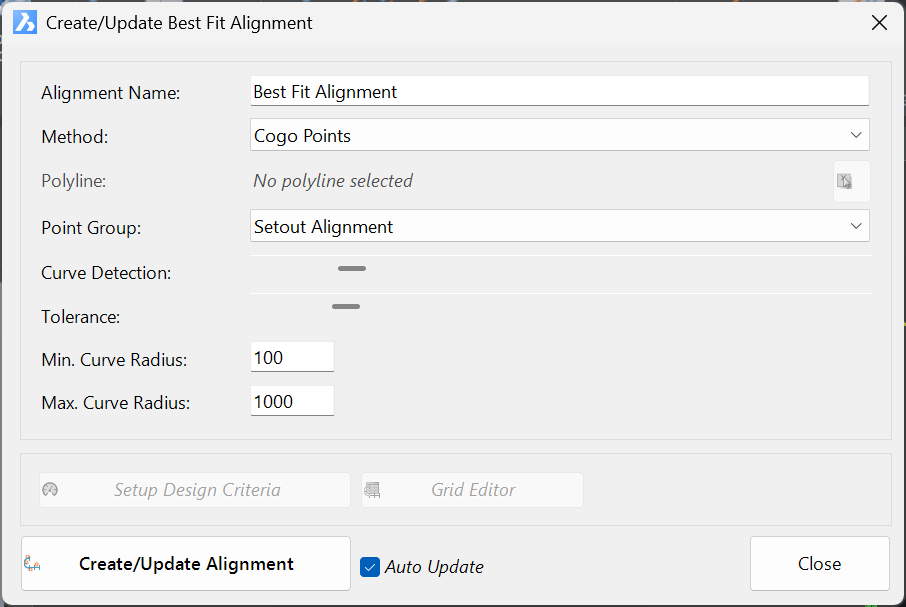Create Best Fit Alignment
Icon: |
|
Introduction
This command allows creation of an alignment that generates 'best fit' alignment geometry consisting of tangents and curves.
A best fit alignment can reference COGO Points contained in a Point Group or a Polyline.
This routine relies upon a collection of points/vertices to establish tangents and curves. It is assumed there are more than three vertices used to define tangents.
The software creates tangents best fit to the inputs, followed by the addition of horizontal curves. The Curve Detection slider should be adjusted by the user to update the alignment geometry. The Tolerance slider can then fine tune the nuber of horizotal curves and curve geometry.
Once the desired outcome is reached, close the form to commit the alignment. Once the form is closed, the alignment geometry is set.
Details
Upon selecting the command the following form is displayed:
|
|
|
|
Alignment Name |
Name for the new Alignment |
| Method | Option of COGO Points or Polyline |
| Polyline | If the Method is set to Polyline, use the Pick icon to select a polyline from the drawing |
| Point Group | If the Method is set to Cogo Points, select a Point
Group. Note: it is assumed that all the points in the Point Group describe the desired geometry of the alignment and that the COGO points are ordered with increasing point numbers in the desired direction of the alignment. |
| Curve Detection | Sets the sensitivity of the best fit algorithm to
detect tangents and curves. After clicking Create/Update Alignment move this slider left/right to adjust the best fit geometry. Sliding the Curve Detection left will increase the detection rate for establishing tangents. |
| Tolerance | Sets the sensitivity for curve
radii. After clicking Create/Update Alignment move this slider left/right to adjust the best fit geometry, especially the curve radius |
| Min. Curve Radius | Sets the minimum horizontal
curve to apply between tangents. Note: This value may not be achieved if tangents are closely spaced and curves would otherwise overlap |
| Max. Curve Radius | Sets the maximum horizontal curve to apply between tangents. |
| Setup Design Criteria | Allows design criteria to be applied for review in the alignment Grid Editor |
| Grid Editor | Review and edit Alignment Geometry via the Grid Editor |
| Create/Update Alignment | Creates the alignment.
If Auto Update is ticked on, using the Curve Detection and Tolerance sliders will dynamically update the alignment. This button can be used to ensure the alignment is updated with all input changes, when Auto Update is unticked |
| Auto Update | If ticked on, the alignment will dynamically update as changes are applied in this form |
| Close | Close the form. |