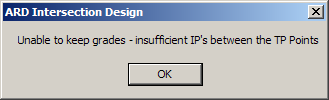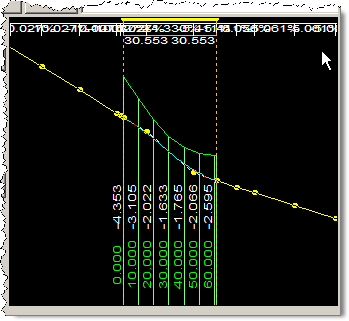Curb Design Controls
Icon:
![]()
![]()
Introduction
By default, Civil Site Design creates curb returns that automatically redesign themselves to achieve the following:
- Match the incoming and outgoing grade AND elevation at the start and end of the curb return (where they meet the Main and/or Side Roads) - note that the elevation is ALWAYS maintained regardless of the curb redesign option
- Apply smooth transition parabolic curve/s to facilitate the different grades/elevations between the Main and Side Road edge of road profiles.
The software automatically generates one vertical curve (half the length of the curb return alignment) when the incoming and outgoing tangents intersect in the middle half of the return, or two vertical curves (each half the length of the curb return alignment) when the incoming and outgoing tangents do not intersect. By default, the vertical curves through the curb return are set to automatically redesign themselves to continuously map the main and side road elevations.
Designers can turn this automatic redesign off to enable manual editing of the curb return profiles using this command.
Note: This option of changing the redesign controls is also available at the time of editing the curb return using the
![]() Create/Edit Curb Return command
as well as in the
Create/Edit Curb Return command
as well as in the
![]() Vertical Grading Editor
window.
Vertical Grading Editor
window.
Details
Examples of the two 'redesign' options are shown:
|
Incoming and Outgoing Tangents Intersect in the Middle Half of the
Curb Return |
|
Editing the curb return PVI's in the
![]() Vertical Grading Editor
will automatically change the curb setting to Keep Internal Design, so changes
made by the user are maintained.
Vertical Grading Editor
will automatically change the curb setting to Keep Internal Design, so changes
made by the user are maintained.
To change the redesign of the curb return profiles start this command and the following form will be displayed:
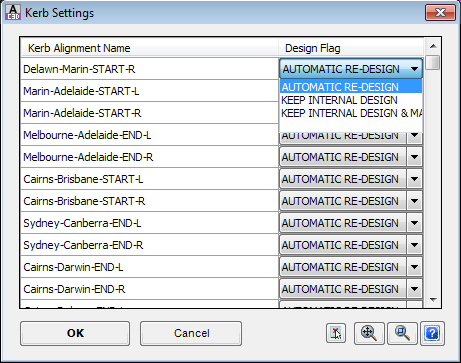 The table lists all the Curb Returns, Cul-de-sacs and Knuckles that have been created by the software. Against the
Design Flag for each of these objects, the profile design options can be set to either: |
|
| Automatic Re-Design | The software continuously recalculates the profile to match the incoming and outgoing grades at the start and end of the curb return and creates vertical curve/s to smoothly transition through the return. The Designer CANNOT edit the curb return elevations. |
| Keep Internal Design | This enables the Designer to manually edit the profile between the PVIs created at the start of the curb return (matching the incoming Road elevation) and at the end of the curb return (matching the outgoing Road elevation). |
| Keep Internal Design and Match Grades | This enables the Designer to adjust the internal elevations. The software will attempt to maintain the incoming and outgoing grades that have been manually set by the designer. The PVIs at the start and end of the curb return automatically and continuously match the edge of the Main Road and Side Road. |
|
|
Click on this to pick the alignment from the drawing - it will be highlighted in the list. |
|
|
Zooms to the highlighted alignment |
|
|
Click to zoom and pan in the drawing. Left click to return to the list. |
| OK | Apply the curb design changes. |
| Cancel | Exit without applying curb design changes. |
Changing the redesign options increases the designer's control to independently grade the curb return using the
![]() Vertical Grading Editor.
Vertical Grading Editor.
Note: While using the Vertical Grading Editor, if the Designer is changing the main and side road elevations and the adjusted elevations cannot maintain the incoming or outgoing grades set by the Designer, the following message will be displayed: