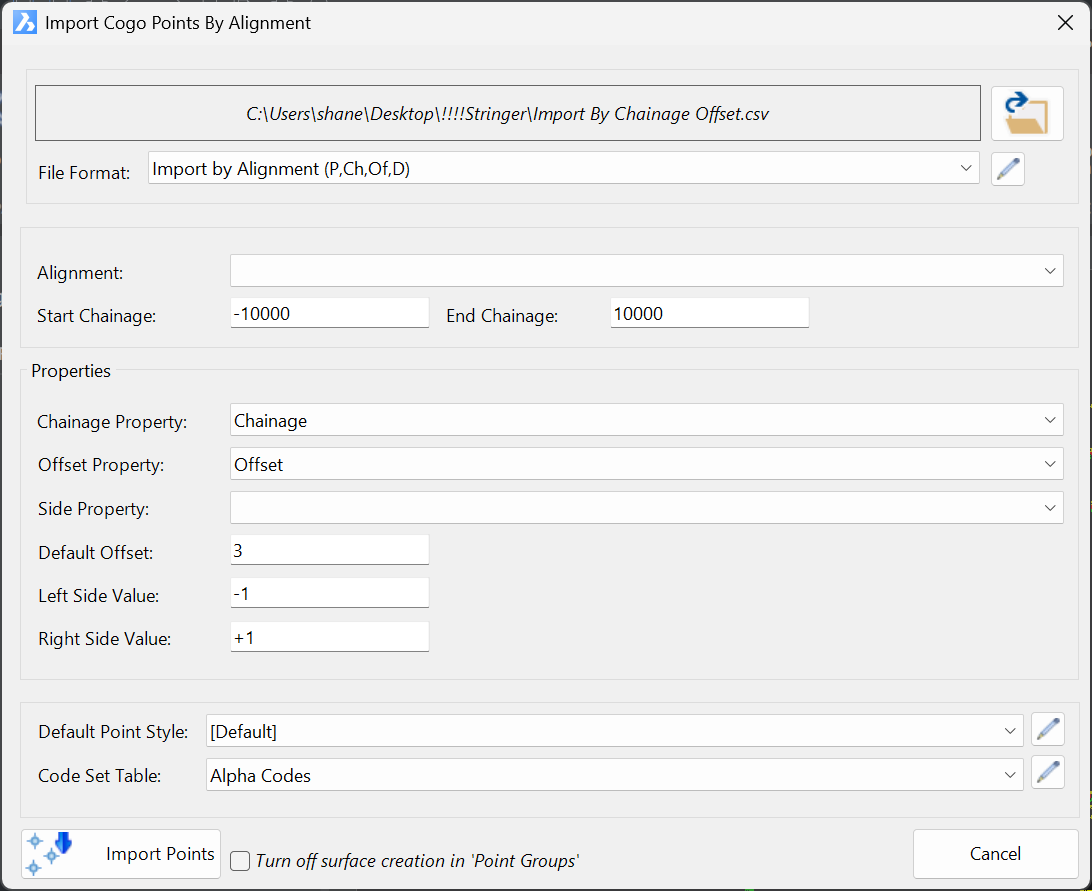Import Points by Alignment
Icon: |
|
Introduction
This command creates COGO Points via file import, with the user pickign an alignment and created points with inputs of station and offset (instead of x,y).
This command requires and alignment to exist in the drawing and a point import file containing at least two inputs:
- Station
- Offset
To successfully import a points file defined by station and offset, a Point File Format will be required matching the inputs of the file to the corresponding Point Properties.
Details
Upon selecting the command the following form is displayed:
|
|
|
|
File |
|
|
File Selectoin |
Use the open folder icon to select an import file |
| File Format | Select a
Point File Format that matches the inputs of the file. This sets the
Point Properties that are used for Station and Offset The edit button can be used to create/edit the Point File Format. |
|
Alignment |
Group boxes are typically set as Headings, as are lists. You can put [Import Points by Alignment List] if there are various inputs, then use the below for the input details for each column/row |
| Alignment | Pick the alignment to use for geometry positioning of the points |
| Start Station | Limit to a selected start station |
| End Station | Limit to a selected end station |
|
Properties |
|
| Station | Pick the matching property from the file to use for the Station |
| Offset | Pick the matching property from the file to use for the Offset |
| Side | Optionally pick a matching property to add a 'Side' Point Property from the file |
| Default Offset | Default offset if none provided in the file |
| Left side Value | sign for left side values |
| Right Side Value | sign for right side values |
|
Styles |
|
| Default Point Style | Default Point Style to apply if no Code Set Table selected |
| Code Set Table | Pick a Code Set Table. Sets the Point Styles to apply based on point Codes |
| Import Points | Import the file and create points |
| turn off Surface creation in Point Groups | Tick on to prevent a surface being created for the point group/s |
| Cancel | Exit without creation |