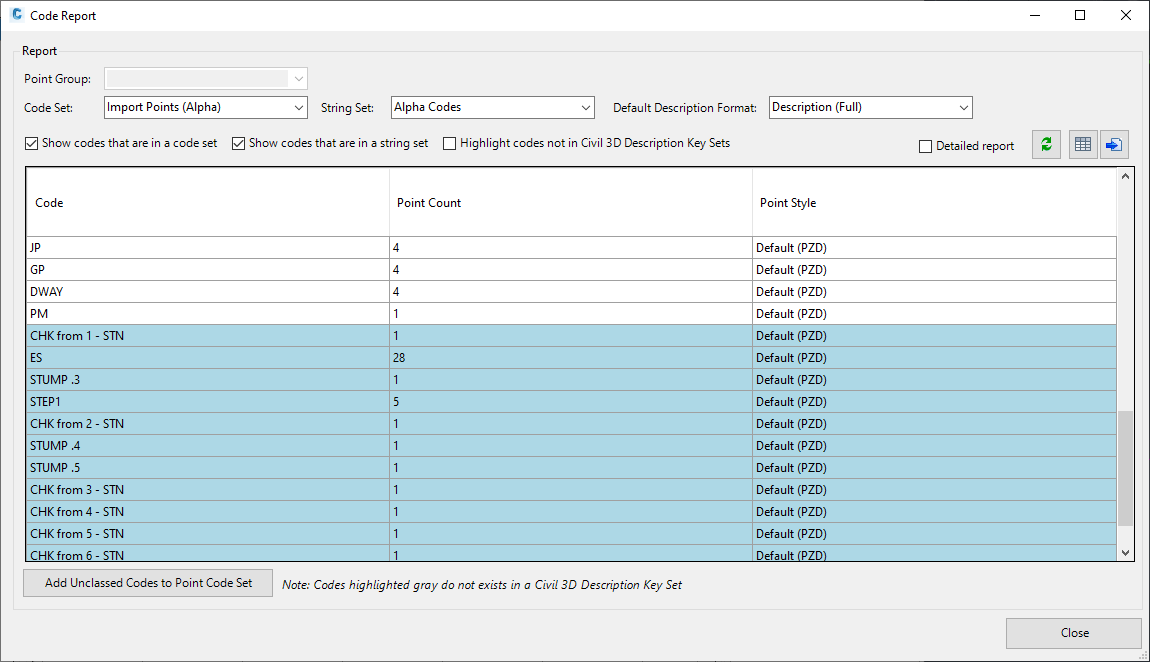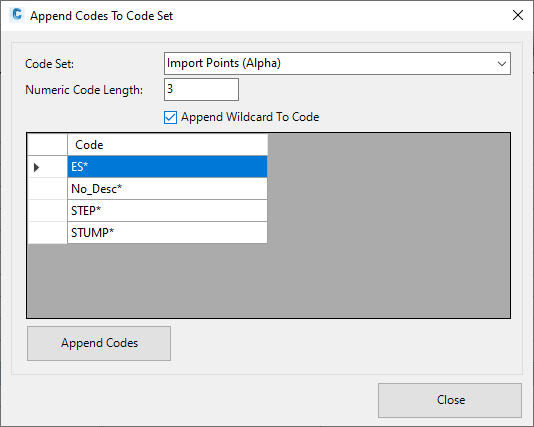Code Report
Icon: |
Introduction
This command scans all points and Survey Strings in the drawing and allows the user to quickly identfiy (and resolve) any points picked up in the field and given Code/s that don't match to the Point Code Set, Survey String Set Table, or (for Civil 3D users) any Civil 3D Description Key Set.
Points with Codes that don't have a match in either the Point Code Set or Survey String Set Table are deemed 'Unclassed' Codes. These will be highlighted in the list with a blue background.
Unclassed point Codes can be added to the Point Code Set from this form.
Details
Upon selecting the command the following form is displayed:
|
|
|||||||||||||||
|
Point Group |
Select a Point Group. All points in the selected Point Group will be checked and listed (as required). Note: for Civil 3D users, this will be greyed out. |
||||||||||||||
|
Code Set |
Pick a Point Code Set to check for unclassed points | ||||||||||||||
| String Set | Pick a Survey String Set Table to check for unclassed points | ||||||||||||||
| Default Description Format | Not used | ||||||||||||||
|
Show codes that are in a code set |
If ticked on, points in the drawing with codes matching codes in the selected Code Set will be displayed. |
||||||||||||||
|
Show codes that are in a string set |
If ticked on, points in the drawing with codes matching codes in the selected String Set will be displayed. | ||||||||||||||
|
Highlight coes not in Civil 3D Description Key Sets |
If ticked on, any points with Codes that are not listed in any Civil 3D Description Key Sets will be highlighted with a grey background. Note: this option will only be enabled in Civil 3D |
||||||||||||||
|
Highlight coes not in Civil 3D Description Key Sets |
If ticked on, and points with Codes that are not listed in any Civil 3D Description Key Sets will be highlighted with a grey background. Note: this option will only be enabled in Civil 3D |
||||||||||||||
|
Detailed Report |
Tick on to expand the detail displayed in the Code list on the form. The Detailed Report contains more information for each Code (expands on the number of points to also include the number of Survey Strings and Survey String statistics) | ||||||||||||||
|
Refresh |
Refresh the list of Codes | ||||||||||||||
| Export to Table | Click to create a Table in the drawing. At the command prompt, click in the drawing, then click where the table (top left corner) should be inserted. | ||||||||||||||
| Export to File | Creates a .csv file and opens the file for viewing. User will be prompted to pick a save location and filename. | ||||||||||||||
|
[List of Codes] |
Lists the Codes, highlighting those that are Unclassed with a coloured background | ||||||||||||||
|
Code |
Displays Codes. Depending on the selection options, all Codes used in the drawing may be displayed or only the Unclassed Codes. | ||||||||||||||
|
Point Count |
Lists the number of points in the drawing using the Code | ||||||||||||||
|
Point Style |
Describes the Point Style used for the Code (as per the Point Code Set) | ||||||||||||||
|
[Survey String Information - Various] |
If Detailed report is ticked on, additonal columns detailing the Survey String information will also be displayed. | ||||||||||||||
|
Add Unclassed Codes to Point Code Set |
Click to add all Unclassed Codes to the Point Code Set. The following form will display:
|
||||||||||||||
|
Close |
Close the form. | ||||||||||||||