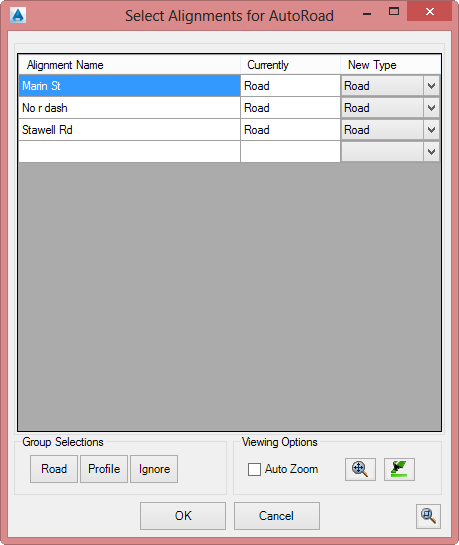Switch Roads and Profiles
Icon: |
|
Introduction
In Civil Site Design, you can create Road Strings, Profile Strings and other String types (eg: cul-de-sac strings, knuckle strings). Each of these types of strings adopts a behaviour when they are close to or intersect with another string. For example, Road Strings form a connection vertically, with a 'side' Road string adopting the cross section of the 'main' Road string where they intersect (between the Connection Point Codes, normally EB or ETW).
When you make a Road string, it will interact with other Road strings to form intersections.
When you make a Profile string, it does not automatically match with other strings automatically. Profile strings (also knowns as General strings) are great for a range of design elements such as profile (vertical) control of Codes for a Road cross section, for designing independent elements such as ditch drains, cut-off drains, retaining walls, footpaths and any other features not associated with a Road string centreline.
This command is used to change a Road string to a Profile String, or vice versa. This is the only way to change the type of string, with exception of deleting the 'Road' (removing the vertical and cross section data from an alignment) and recreating.
In the form, select multiple entries and use the Group selection buttons to quickly change all the highlighted alignments to a different string type. Use [Shift] to select a group of alignments, or [Ctrl] to add/remove individual alignments from the higlighted group.
Note: After changing Road Strings to Profile Strings, there may be kerb returns that are now 'orphaned' - not connecting to two Road Strings. You will be prompted to review and delete orphaned Kerb strings. This question will continue to be asked when you run a command, until orphaned kerbs are removed.
Details
Upon selecting the command the following form is displayed:
|
|
|
|
Alignment List |
Lists each String in the drawing with the current String type and with an option to change the Type of string. Options include |
|
Alignment Name |
Non editable field documenting the alignment name |
|
Currenlty |
Non editable field containing the current String type (eg: Road, Profile) |
|
New Type |
Pick box to change the String type |
|
Group Selection |
Allows for highlighted alignments to be changed at once. Options: |
|
Road |
Sets all highlighted alignments/strings to be converted to Road strings |
|
Profile |
Sets all highlighted alignments/strings to be converted to Profile strings |
|
Ignore |
Sets all highlighted alignments/strings to not change their current String type |
|
Viewing Options |
Allows for zooming to particular alignments in the drawing |
|
Auto Zoom |
When ticked, selecting an alignment/string in the list will force the drawing to zoom to the alignment. Does not support group selection - the first highlighted will be used. |
|
|
Zooms to the extents of the selected alignment/string in the list and highlights in the drawing. Does not support group selections - the first highlighted will be used |
|
|
Highlights the selected alignment/string in the list. Does not support group selections - the first highlighted will be used |
|
OK |
Apply and exit. |
|
Cancel |
Exit the form without deleting any data. |
| Allows panning in the drawing. Press [Esc] or click in the drawong to return to the form. | |