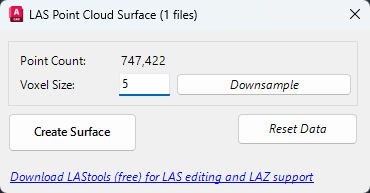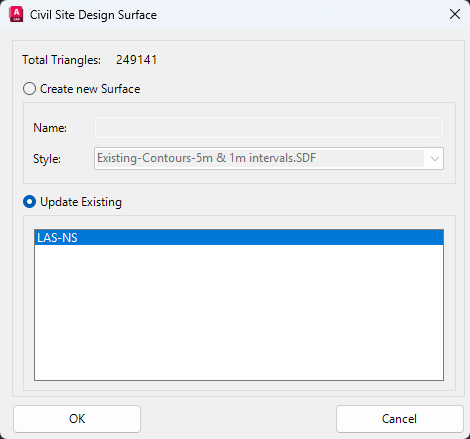Surface from LAS
Icon: |
|
Introduction
This command enables the creation of a Civil Site Design surface by reading in a LAS file. This command can also be used to update an existing LAS Surface.
The command provides the option to downsample the imported LAS data prior to creating the surface by applying a voxel size for point reduction. By reducing the number of points used to create the surface, performance can be improved. When downsampling, the larger the voxel size specified, the greater the number of points that are removed.
The Reset Data button will restore the original Point Count and enable change to the voxel size to reapply downsampling.
Note: If the surface is extremely large, Adaptive Decimation may be applied to improve surface performance. See the Surface Manager command for information on Adaptive Decimation.
Once created, the LAS Surface display and outputs can be controlled using the Create/Edit Surface command.
Note: LAS Surfaces cannot be edited, including adding boundaries.
Details
Upon selecting the command the following form is displayed:
|
|
|||||||||||||||||||
|
Surface from LAS List |
|||||||||||||||||||
|
Point Count |
Non-editable field describing the number of points that will be used to create the surface. | ||||||||||||||||||
|
Voxel Size |
Sets the grid size used to downsample the data. The greater the number, the more points will be removed. | ||||||||||||||||||
|
Downsample |
Click to downsample the point data. | ||||||||||||||||||
|
Reset Data |
Click to reset the data to before downsampling was applied. | ||||||||||||||||||
|
Create Surface |
Click to open the Civil Site Design Surface form.
|
||||||||||||||||||