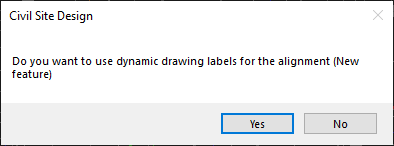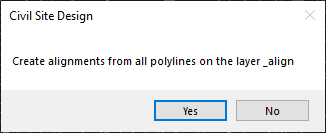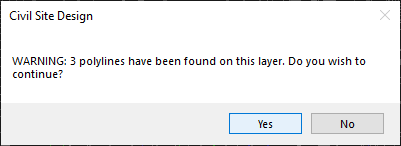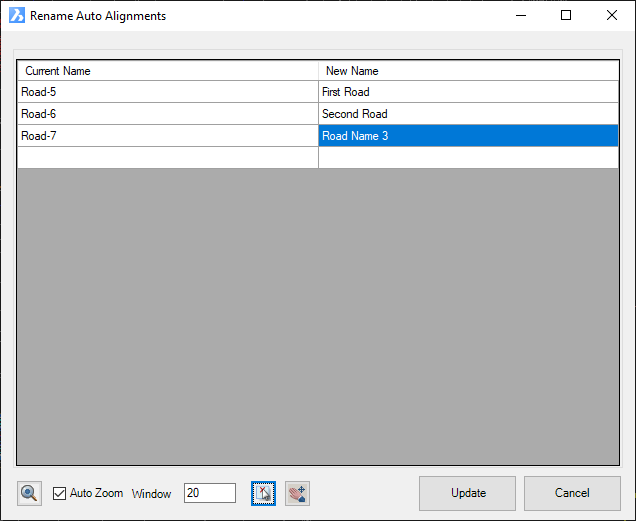Auto Create Alignments
Icon: ![]()
![]()
Introduction
This command will create alignments from polylines in a drawing.
Select a polyline on any layer, to convert all polylines on that layer into Road type alignments.
Notes:
- As part of the creation process, users can opt to use the current dynamic labels or use the legacy annotation labels.
- Dynamic labels are created via the Label Plan > Alignment Labels tool
Details
Upon selecting the command the user is prompted to select a polyline. Upon selecting a 2D polyline in the drawing the following form is displayed:
|
|
|
|
Dynamic Drawing Labels |
Select Yes to add the alignment labels via the Label Plan > Alignment Labels command. Select No to use the legacy Annotation labels. |
|
This form lists the layer selected to use. |
|
|
Create Alignments |
Select Yes to continue creating alignments from polylines on the selected layer Select No to cancel the command. |
|
|
|
|
Confirm to continue |
Select Yes to create alignments from all polylines on teh select layer. Select No to cancel the command. |
|
|
|
|
[Alignment List] |
Enables naming of the alignments being created from polylines |
|
Current Name |
Automatic name for each alignment |
|
New Name |
Type in a name for each alignment. When the mouse is hovered over the cell, the alignment will highlight in the drawing |
|
Zoom Alignment |
Click to zoom to the alignment |
| Auto Zoom | Toggle on to automtically zoom to alignments as the row is selected in the alignment list |
| Select Alignment | Click to then select the alignment in the drawing to rename |
| Zoom/Pan | Click to enable zooming and panning in the drawing. Left clicking the mouse or pressing [exc] will return to the form |
| Update | Create alignments with the New Names |
| Cancel | Create alignments with the Current Names |